Storing Your Backups with Z1 Storage via WHM
Backups are an integral part of all healthy website configurations. Regrettably, accurate backups are not always maintained. Many times there are inaccuracies, files are altered or deleted accidentally, hard drives fail, etc. Keeping routine, valid backups helps to recover your data should any of the above occur.
cPanel simplifies preserving backups of your cPanel accounts via the Backup Configuration interface in your Web Host Manager (WHM). WHM’s Backup Configuration provides many configuration options. A fundamental option is the capability to store your backups off-server with Z1 Storage.
Note: To setup your Z1 Storage you will need your Secret Access Key. This can be obtained through your client area, once logged in.
How do I store my WHM backups with Z1 Storage?
- Login to WHM
Open the Backup Configuration interface
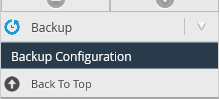
Click ‘Enable’
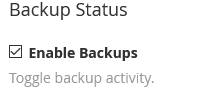
Ensure that ‘Backup Type’ is set to ‘Compressed’

- Select the Scheduling and Retention option you want. It is advisable to review all options and select the one that is most appropriate for you. (Example; should your site not update often, you may only require a backup monthly or weekly.) It is suggested that you minimise the number of backups you keep, to prevent using excess disk space.
- Select ‘Backup Accounts’ and then click ‘Select Users’.
- In the new browser tab under the Backups column click the ‘On/Off’ button to enable or disable your users’ backups.
- If desired, click to enable Backup System Files
Under Additional Destinations ensure that the Destination Type is set to "S3 Compatible", and click Create new destination
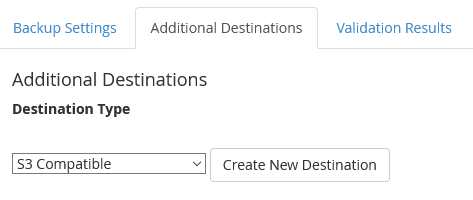
Fill in a descriptive Destination Name, the Bucket name of your Z1 Storage bucket that you wish to backup to, your Access Key ID, and the Secret Access Key
- Finally, click Save and Validate Destination
You should see a message verifying that WHM can communicate with Z1 Storage. The next time WHM creates backups for your server, you will see your backups as an ‘object’ in your Z1 interface or mount point.
Congratulations! You are now setup to automatically upload your backups to the Z1 Storage service!
